Auto-bake Tools
A downloadable tool
Blender Add-on for Automatic Bevel Shader - Normal Map Baking/AO Baking
easy to use
useful for 3D artists
Update December 16, 2023: Sampling and some fixes!
An easy to use Blender Add-on that allows you to bake Bevel Shader to the Normal Map, Ambient Occlusion to the AO Map in fully automatic mode.
Primarily used in game-ready pipelines
- If You are working in Blender, this will save you a lot of time!
- If You're not working in Blender but need to bake your bevels, this will save you even more time!
First You need to install Blender (You need the 3,0,1 or newer)
- Download latest release of Autobake Tools
- Run Blender
- Go to Edit>Preferences Add-ons tab.
- At the top right of the Blender Preferences window, push the install... button.
- Find the downloaded zip with Auto-bake Tools in file manager that appeared, select and click Install Add-on.
- Next, use the search in the Blender Preferences window (Directly under the Install... button), find the addon by name.
- Check the box next to the found Add-on.
- Select an object that need to bake in the scene. (Must be UV unwrapped)
- If an object is selected, the Auto-bake Tools Panel will become available.
- Go to Auto-bake Tools Panel
- Push the Create Bake Environment button
- Correct Values:
- Image Width - Bake Image width
- Image Height - Bake Image height
For Bevel:
- Glossy Preview - Sets the glossy shader to visually display Bevel effect
- Bevel Samples - Number of rays to trace per belel shader evaluation.
- Bevel Radius - radius of traced bevels (in meters by default)
For AO:
- AO Distance - distance of AO tracing
- AO Samples - Number of rays to trace per Ambient Occlusion evaluation
- AO Exponentiation - Exponentiation value of AO to increase contrast
- Push the Bake Normal and Show button for Bevel or Bake AO and Show for AO
- Wait... And That's All! You may save the Bake result Normal Map/AO Map in Image Window that appeared
You can look at this gif:
Important additional information:
It is advisable to check if GPU Render is available for Cycles.
If not available, go to Edit>Preferences System tab In it, select the CUDA subtab and uncheck / check the boxes next to your video card name and near the processor name.
After these steps, GPU Compute will be available in most cases (If the hardware is not quite ancient)
GPU Compute for Cycles is extremely important and greatly overclocks the render, please keep in mind!
Explanation of what the addon code does
Create Bake Environment operator:
- Shading setup:
- Sets the Render Engine to Cycles
- Sets the Render Feature Set to Supported
- Trying to set the Render Device to GPU
- Sets the Bake Multires to False
- Sets the Selected to Active to False
- Material Setup:
- Creates Material (if selected object have not material)
- Sets the Use Nodes to True
- Shader Editor setup:
- Cleares Nodes
- Creates, places and conneсts Principled BSDF, Material Output, Bevel node, Image Texture node
Bake Normal and Show operator:
- Creates the Image with custom _n name ending
- Runs default blender Bake operator with type Normal
Bake AO and Show operator:
- Creates the Image with custom _ao name ending
- Runs default blender Bake operator with type DIFFUSE
- Opens the window with the Result
Glossy preview, Image Width, Image Height, Bevel Samples, Bevel Radius, AO Distance, AO Samples, AO Exponentiation - custom properties. It's implementation allows you to change the values at any time. The nodes will get them anyway.
- Add a multimesh bake
See open issues for a full list of proposed features (and known issues).
Distributed under the APACHE-2.0 License. See LICENSE.md for more information.
Igor Subachev (GarikDog) - Discord - sobakapppoe@gmail.com
Project Link: https://github.com/GarikDog/autobake_tools
Purchase
In order to download this tool you must purchase it at or above the minimum price of $5 USD. You will get access to the following files:



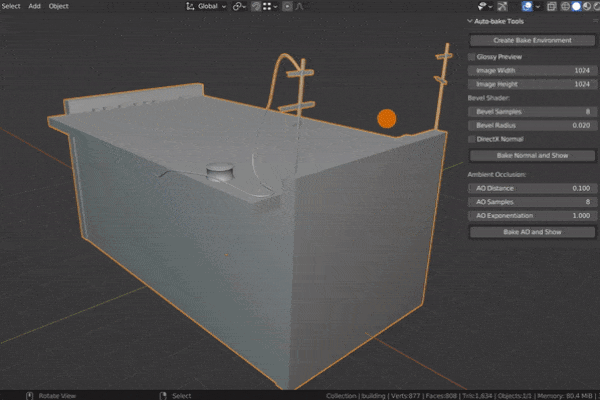
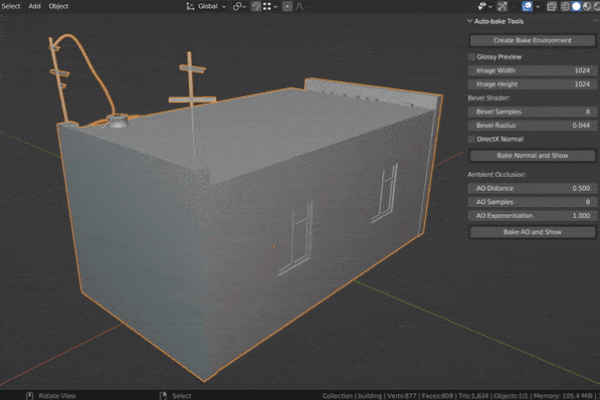



Leave a comment
Log in with itch.io to leave a comment.